How To Backup your own WorkPool server
WorkPool requires a number of components/modules to work in unison in order for it to function properly. The combination of these components may vary from client to client, based on their individual preference of products or company strategies. This document can therefore act as a guide only, using the standard WorkPool installation as reference. If you have any specific questions after reading this page, please contact our support team for assistance. It is essential to back up your data on a regular basis. We recommend that this be done at least once every day. By doing regular backups you reduce the risk of losing your information in the event of a system failure. Do NOT keep your backups on the SAME machine as your data since it will be lost in the event of a hard drive crash, computer theft, or the system being destroyed. It is best to keep all backups for a period of 10 consecutive business days in case a problem occurs which results in data corruption (often only determined a few days later).
While WorkPool support is always willing to assist in the installation and/or configuration of your backup systems, the sheer number of possible routines and internal structures possible for managing these backups is outside of our abilitry to track. It is therefore not possible for us to maintain these systems once they are working as intended and signed off by yourselves.
It is therefore at all times your own responsibility to ensure that your WorkPool server is being backed up successfully and correctly.
WorkPool Components:
The two WorkPool components that need to be backed up on a regular basis are:
- WorkPool Database
- Electronic Files/Attachments
Backing up a Linux-based server:
The preferred method of backing up a WorkPool running on a Linux server is Rsync, a native Linux protocol implementation that uses differential files transfers, meaning only the modifications are transferred each time, instead of the entire contents. This makes backups fast and efficient.
Please then let us know your intent to make use of this system for backing up your WorkPool server, so that we can enable the required access and systems on the server itself. Your backups WILL NOT WORK otherwise.
Backing up from Linux to Windows:
As it is a Linux protocol, using Rsync under windows requires an external helper application. We use, and recommend, cwRsync for this. It is an implementation of the Linux utility that runs under most Windows systems via commandline. A WorkPool-specific copy of cwRsync can be downloaded here.
Extract this archive to the C: drive of the computer you would like to have your WorkPool data backed up to. Inside the folder, you will find a file named WORKPOOLBACKUP.cmd. Open this file with an editor, and review the settings for the script.
Once this is complete, you can simply double-click the file for a manual run, or alternatively add the bat file to your scheduler for automated daily backups. Please note that while the scripts will usually use delta and incremental modes for transfer of files, the initial transfer will take some time to complete.
Backing up from Linux to Linux:
Most linux distributions come with rsync as a standard utility. Making use of this therefore only requires a simple script. A WorkPool-specific implementation of this can be downloaded here.
Place this script in the desired location on the system you would like the backups to be stored on (we recommend an easily locatable location for the purposes of scheduling). Open this file with an editor, and review the settings for the script.
Once this is complete, you can simply execute the file for a manual run, or alternatively add the script to your scheduler for automated daily backups. Please note that while the scripts will usually use delta and incremental modes for transfer of files, the initial transfer will take some time to complete.
Backing up a Windows-based server:
There are many varied ways to back up data on a Windows-based server, such as flat copy, shadow copy and snapshot backups; covering them all here would not be practical. The common component however is the fact that while the majority of the system and WorkPool files can be backed up very easily by these methods, the database components do not handle these forms of backups very well.
That said, regardless of which method you wish to make use of for backing up your WorkPool server, the actions should always be preceded by a manual dump of the database contents to file. This can be achieved using the script avaialble here.
Extract this archive to the folder on your WorkPool server you would like your database to be backed up to. Inside the folder, you will find a file named workpool_db_backup.cmd; you can simply double-click the file for a manual run, or alternatively add the bat file to your scheduler for automated daily backups.
This script will create a dump of your database to the directory it is located in. Once the scripts completes, you can use your existing backups systems to copy all files inside this folder, along with all your datafiles, to create a complete WorkPool backup. Please contact us if you are unclear as to the location of your WorkPool datafiles.
Alternate methods of backing up your WorkPool server:
There are many other methods to back up your WorkPool data, varying from interrnal procedures and systems, to enterprise backup platforms and cloud backup providers. Many of these systems work on a very similar principal, and in most cases support the kind of data your WorkPool backups will consist of.
If you have an existing backup routine, or make use of a full backup suite in your complany, please contact us to evaluate the system and see how we can bring your WorkPool backups in line with these systems.